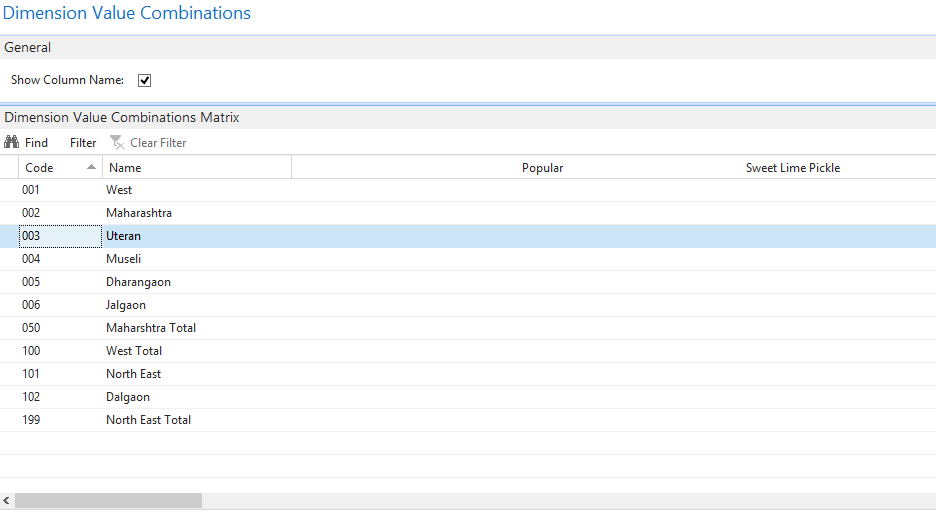The above message comes generally if your service is not started
or user does not have proper rights etc. I came across with the different kind
of situation where user is allowed debugging on the Server, but he is not
allowed debugging from client machine where development environment is
installed.
This issue is arise due to time on user/client machine is
not matching with the time on the server machine.
Scenario 1
Debugging the object on the server - In this scenario user
can able to debug the objects.
Run the development environment and run the debug Session
When you run the debug session it opens the screen and create a session ID as below
Now
go to the File->Database->Information
You will find the Database Information Screen which gives the
details about Server, Database, and Server Instance etc. Click on the server
instance and check the Server instance information
Go
to the table filter and check the filter given
The
filter is on a Server Instance Table for
- Status - Started
- Server Port - <>0
- Server Instance Name <>''
- Server Computer Name <>''
- Last Active Time > Server Time which is saved
Navision saves the
time of a server where your Sql Server (Database) is installed.
After zooming the record
following are the details saved by navision
Scenario 2
Debugging of the objects
from different Machine/Client where Client Machine Time is ahead of Server
Time- In this scenario user will not able to debug the objects.
In this scenario, Please
make sure that your client machine time is ahead of Server Time.
Now go to the
File->Database->Information in development environment.
If
you click on the Server Instance you will not find any details
If
you check the Filter
It shows that current
time of client machine should be greater than of Last active time stored.
Though client machine's current time is more than the server time still it will
not allow you to debug the code.
But if you keep client
machine time behind the server time then Navision will allowed debugging the code.
It indicates that
Navision select the Sql server Machine's Time as last active time.
In
the above screen shot, the time shows is a server time.
It means
- If the client machine time (Navision Developer
machine) is equal to Server Machine Time, Navision will allowed user to debug the code.
- If the client machine time (Navision Developer
machine) is less than Server Machine Time, Navision will allowed user to debug the code.
- If the client machine time (Navision Developer
machine) is more than Server Machine Time, Navision will Not allowed user to debug the
code.