What is Dimension Combination
To avoid posting entries with contradictory or irrelevant dimensions, you can block or limit specific combinations of two dimensions. A blocked dimension combination means that you cannot post both dimensions on the same entry regardless of what the dimension values are. A limited dimension combination lets you post both dimensions to the same entry, but only for certain combinations of dimension values.
Where to Use
In an organization, If one cost center(Dimension/Dimension Value) could not go along with another cost center(Dimension/Dimension Value) there you can use concept of dimension combination of Navision.
For e.g. A company is manufacturing pickles in Units of Maharashtra. Uteran unit of the company does not have the capacity and skill of producing Jack-fruit Pickle. So its obvious that there will not be any Expenses,Purchase or Production will be possible on that unit . Following are the Units and Product Group dimensions.
Units -
Product Groups -
In the above 2 dimension To avoid this combination, User can go to Dimension Combination to do the Setup.
Step 1
Go to the Dimension Combination
Step 2
Open Dimension Combination and filter it for Units & Product Group
Step 3
Click on the button of Product group and Select the option Limited.
Step 4
Right click on the button and select the drill down option
Step 5
Select the unit Uteran
Go to the right for selecting Product Group Jackfruit Pickle
Select the option Blocked
Now Navision will not allow to post any transaction having combination of Unit-Uteran and Product Group - Jackfruit Pickle
To test the above scenario, we will try to post the data in Item journal for the above combination
While Posting the data, Navision will throw a following error
If you select the different combination, Navision will post the data.
To avoid posting entries with contradictory or irrelevant dimensions, you can block or limit specific combinations of two dimensions. A blocked dimension combination means that you cannot post both dimensions on the same entry regardless of what the dimension values are. A limited dimension combination lets you post both dimensions to the same entry, but only for certain combinations of dimension values.
Where to Use
In an organization, If one cost center(Dimension/Dimension Value) could not go along with another cost center(Dimension/Dimension Value) there you can use concept of dimension combination of Navision.
For e.g. A company is manufacturing pickles in Units of Maharashtra. Uteran unit of the company does not have the capacity and skill of producing Jack-fruit Pickle. So its obvious that there will not be any Expenses,Purchase or Production will be possible on that unit . Following are the Units and Product Group dimensions.
Units -
Product Groups -
In the above 2 dimension To avoid this combination, User can go to Dimension Combination to do the Setup.
Step 1
Go to the Dimension Combination
Step 2
Open Dimension Combination and filter it for Units & Product Group
Step 3
Click on the button of Product group and Select the option Limited.
If you select the option blocked, then user can not use Productgroup dimension with Units. If you select Limited then User can mention a combination of the dimension from both Productgroup and Units for blocking.
Step 4
Right click on the button and select the drill down option
Step 5
Select the unit Uteran
Go to the right for selecting Product Group Jackfruit Pickle
Select the option Blocked
To test the above scenario, we will try to post the data in Item journal for the above combination
While Posting the data, Navision will throw a following error
If you select the different combination, Navision will post the data.







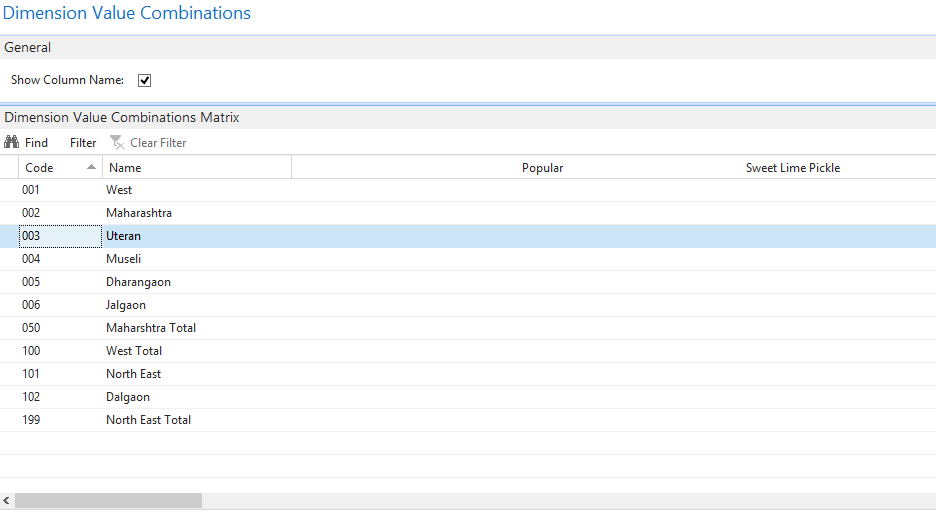





No comments:
Post a Comment